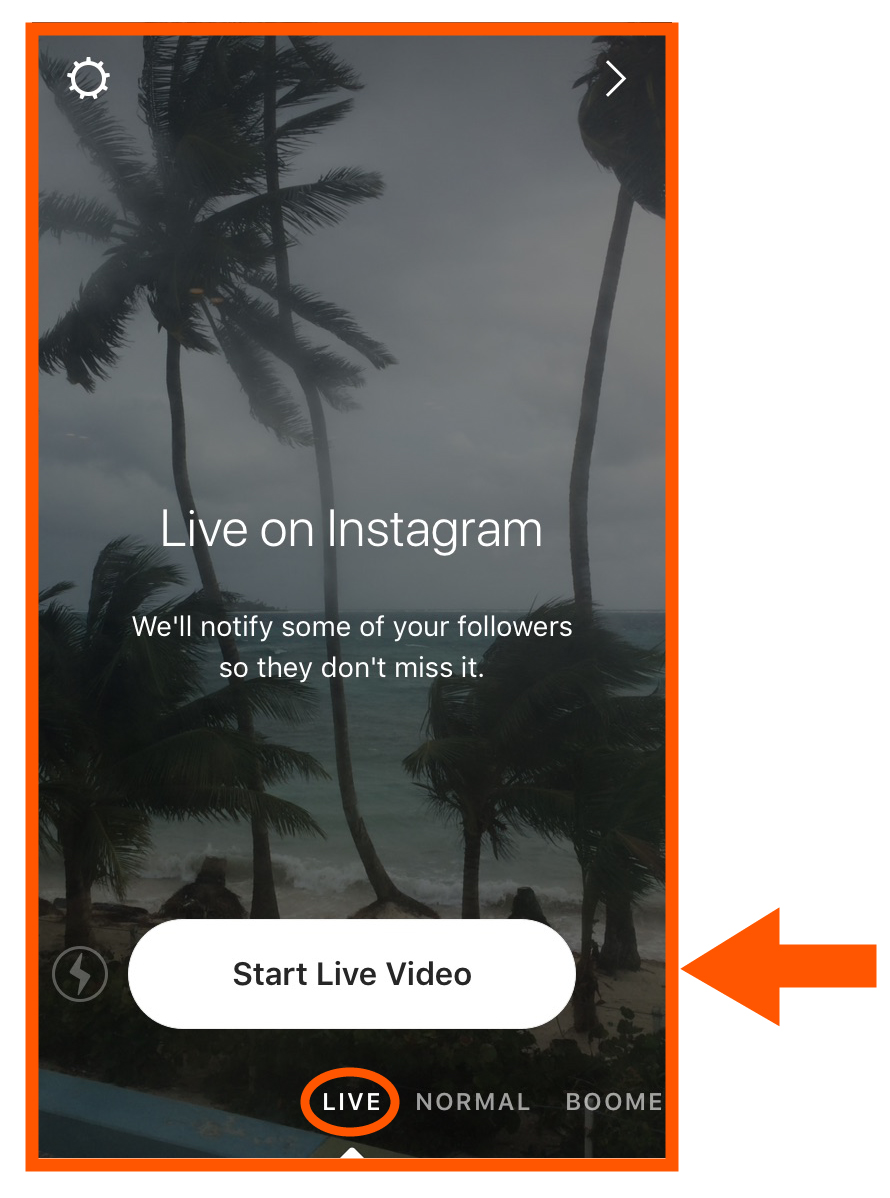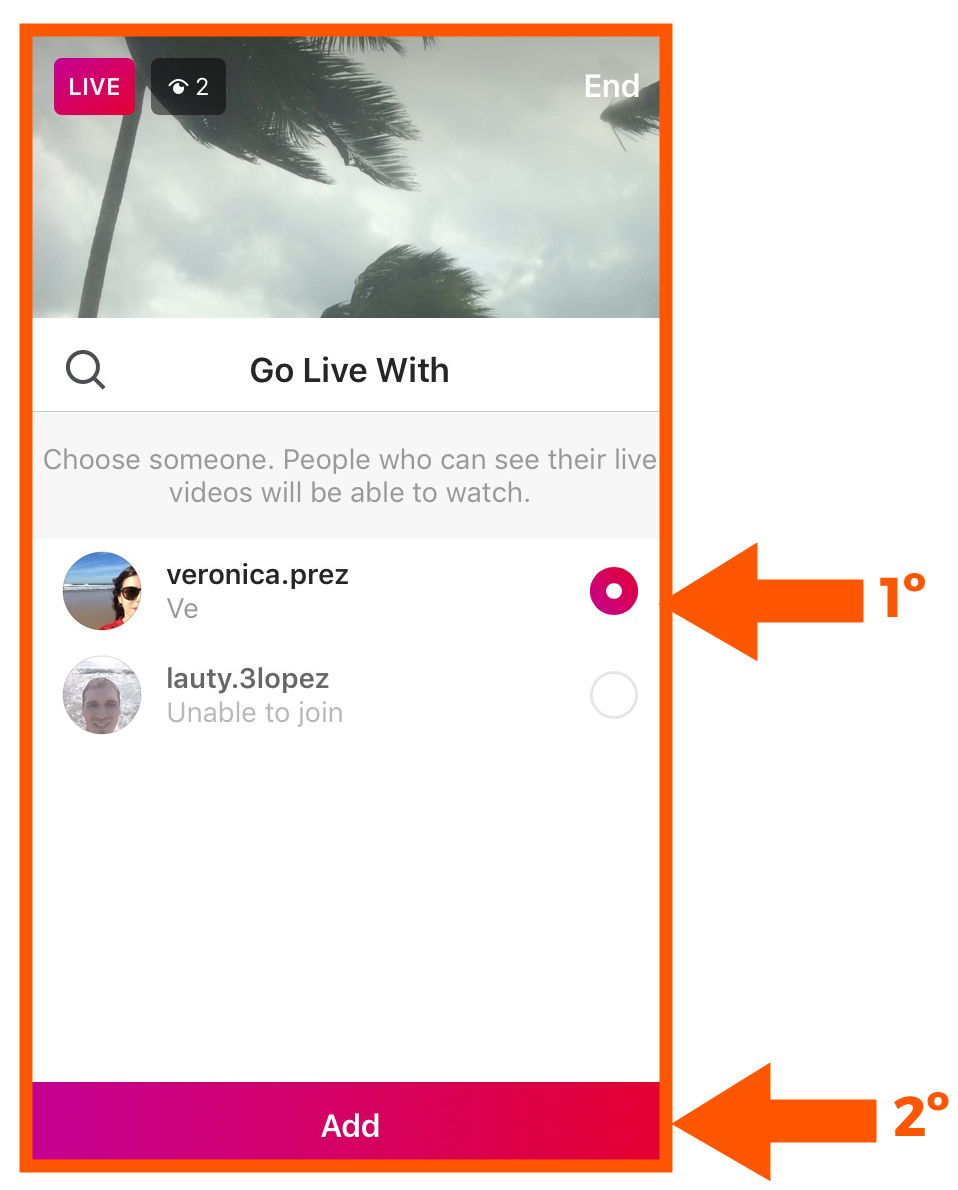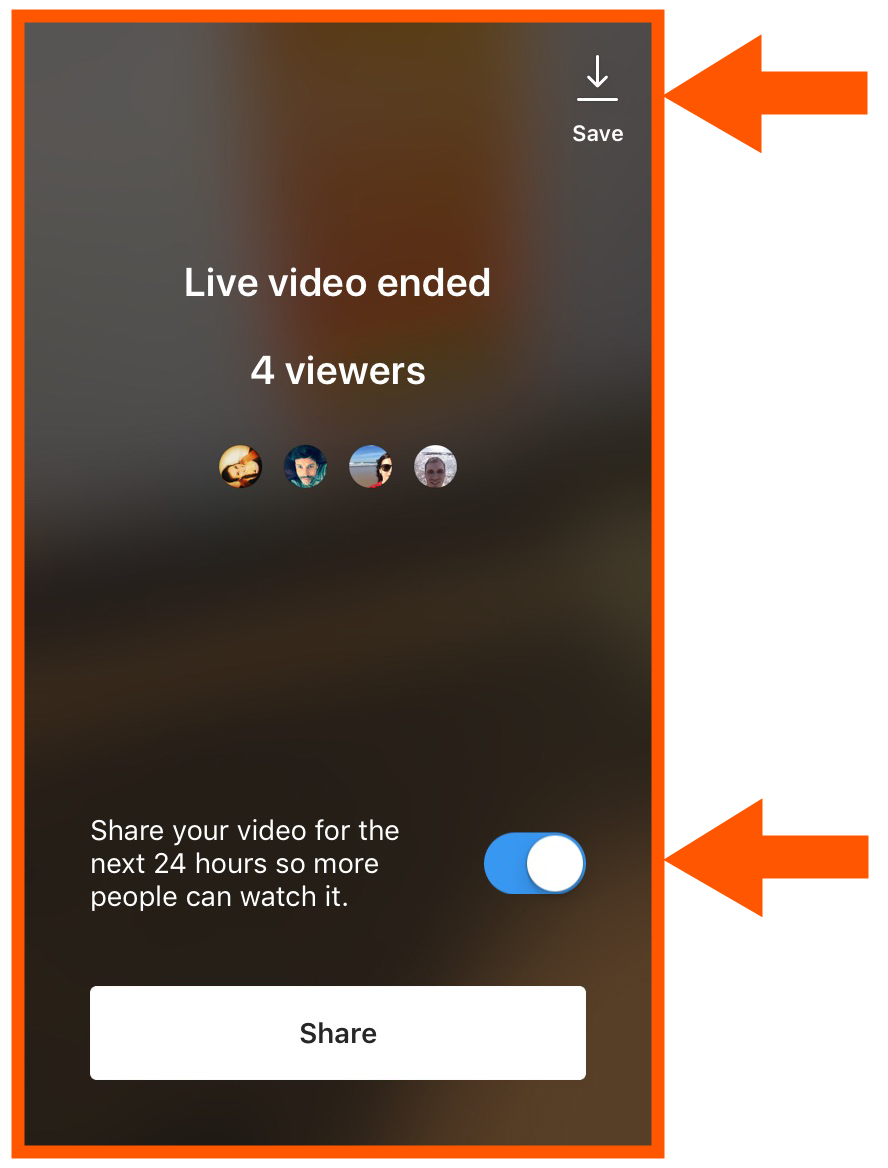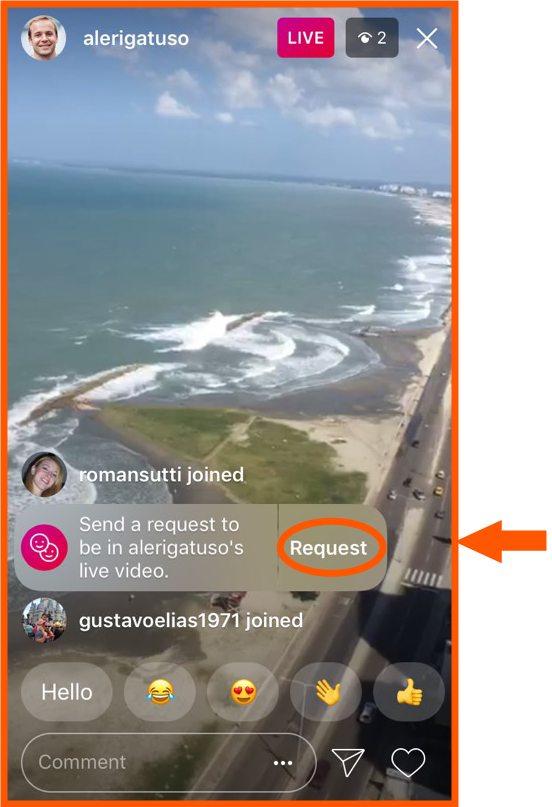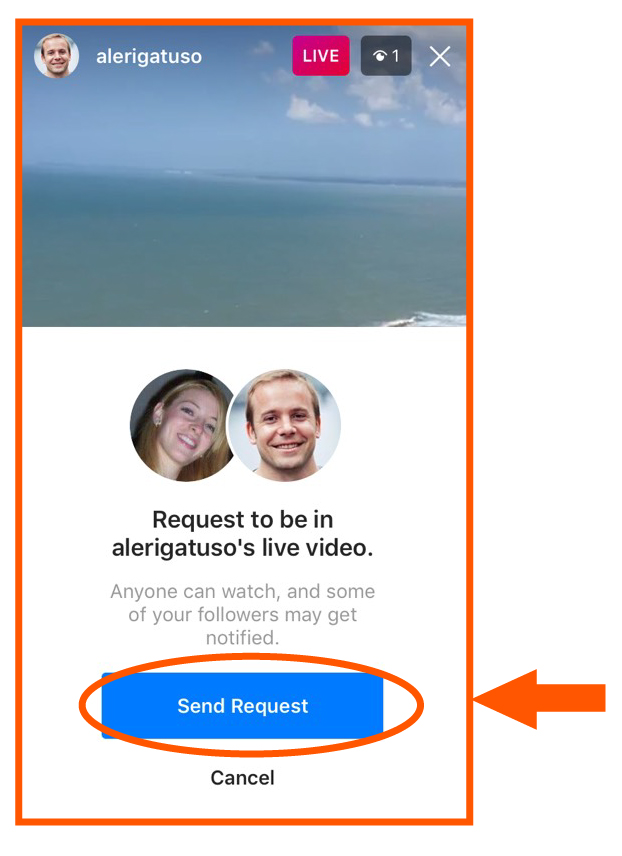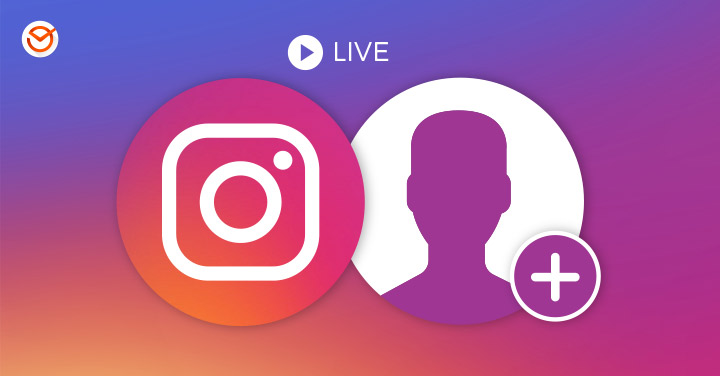
Instagram developers do not rest when adding new features, and this time it was Live Video’s turn. That is right; now you can invite a friend to your live video on Instagram! In this post, we tell you how to do it, and we give you all the tips to make the most of this feature.
What is the use of adding friends to your live broadcast?
The purpose of this update is to increase the possibilities for users and multiply the fun when using the app. Correctly, adding a friend to your live videos on Instagram gives you the opportunity to communicate with your affections even if they are far away and transmit that dialogue to people who come to see your live stream.
More specifically, this functionality that was implemented on October 24th allows you to transmit a live video directly with a friend even though you are far away from where you are, and create a story with the resulting video (or delete it, if you prefer).
How to make live videos on Instagram with a friend?
Now that you know what this feature is about, we will show you how to use it. As the Instagram team explained, you have two ways to invite a friend to your live videos on Instagram.
Method 1: Broadcast live and then invite a friend
STEP 1: The first thing to do is to enter the app and press the camera icon, as shown in the image below, or slide your finger to the right when you are in the news section.
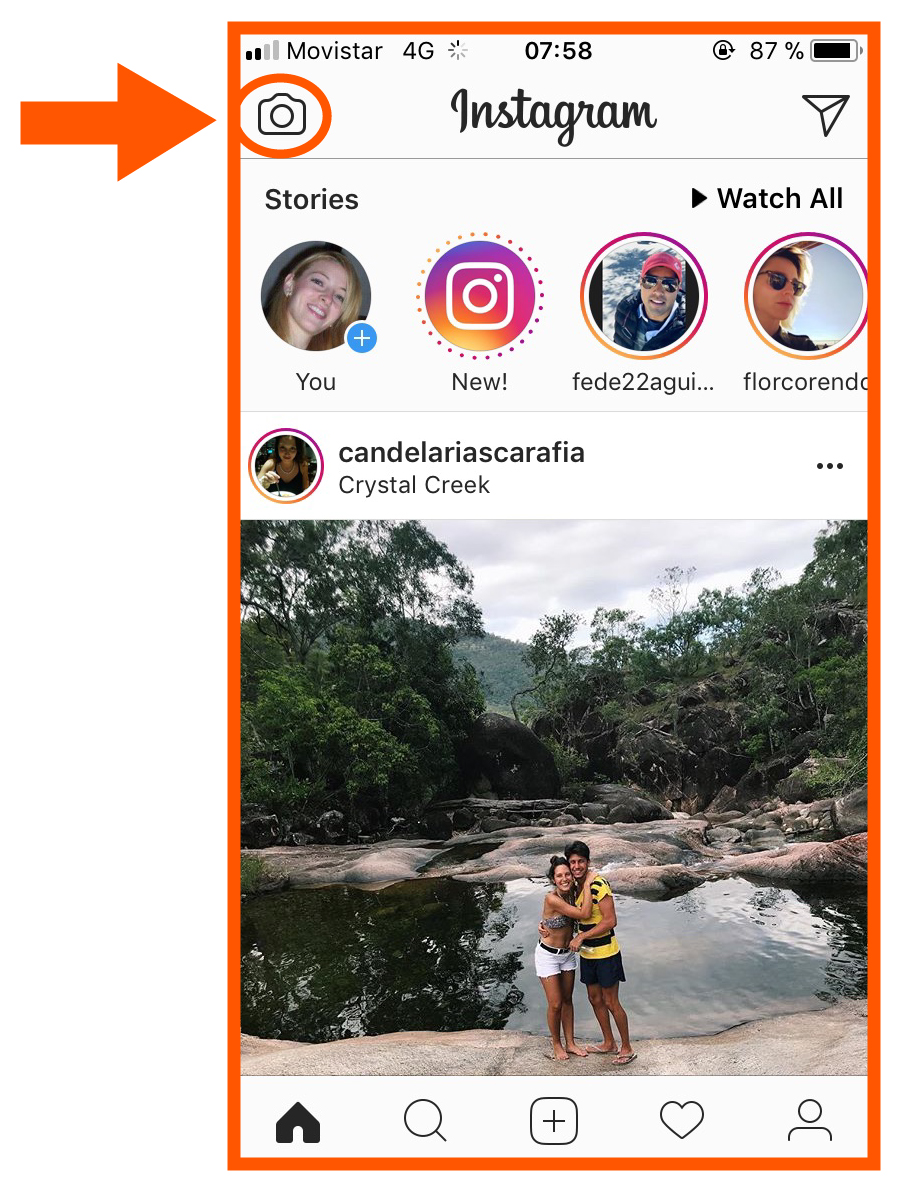
STEP 2: Press the “live” option in the lower area of the screen and then press “Start live video”.
STEP 3: Press the icon with the two faces next to the comment box (at the bottom of the screen) and then press the name of the person you want to invite your live video. Remember that you can only invite people who are watching your live video at that moment.
That is all! If your friend accepts your invitation, you will see it appear on the split screen. In case of rejecting your request, you will be notified of its refusal. Finally, you can delete the person you have added to your video by just pressing the “X” that appears in the upper right corner of the split screen.
Once you have finished you can save your video or post it as an Instagram Story:
Method 2: Request to join a friend’s live video
STEP 1: To access this possibility, you must be watching the live video you want to join. Then you must press the “Request” option that will appear while you are watching the transmission.
STEP 2: Press the “Send Request” option. Next, you will see a notification indicating that you will join the live video when the person you have asked to join accepts you in the transmission. That is all! Easy! Right?
4 Essential tips to take live videos on Instagram to the fullest
Here are some essential tips to get the most out of this feature:
- Make sure you have good lighting to achieve more colorful videos.
- Try to broadcast your live from environments where there is not too much noise, so that your followers can hear you clearly.
- You can take advantage of this functionality to demonstrate your products, display your merchandise or give useful tips to your customers.
- You can interview suppliers, satisfied customers or micro-influencers to maximize the diffusion of your commercial proposals on Instagram.
In conclusion, we can say that Instagram offers more and more tools that can be very useful not only for users in general but for those who do content marketing and use Social Networks to promote your business, brand or organization.
To learn more about how to do Instagram marketing, we recommend the following articles on our blog:
- How to upload successful videos on Instagram with 8 essential business tips to triumph on the platform
- How do you use Hashtags on Instagram correctly? 4 serious errors when using hashtags on Instagram and 4 tips to avoid them
- “Instagram Stories”: everything you need to know to get the max out of this feature
- 10 Easy Ways to Improve your Instagram Engagement and Make your Audience Adore You (you don’t even have to spend a dime!)
That is all for today! Did you like this post about inviting friends to your live videos on Instagram? Did you already know about this feature? Tell us about your experience! And please, remember to share this blog post with all your contacts. See you next time! 😉